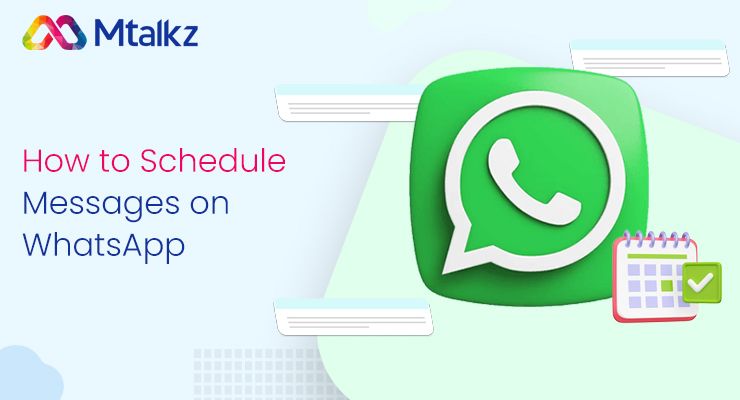
Blog
How to Schedule Messages on WhatsApp
In this blog, we'll help you with how to schedule messages on WhatsApp and explore how it can benefit your business, making communication with your customers smoother and more effective.
S
Shelly Prakash
•Times are changing, and staying connected with customers is crucial. Imagine being able to send important messages or promotions to your customers at just the right time, even when you're busy with other tasks.
Well, the good news is, you can! Scheduling a message in WhatsApp is an innovative and simple way for businesses to reach their customers at the perfect moment.
With Mtalkz's WhatsApp Business API integration, businesses can enhance communication strategies, ensuring timely and targeted customer messages.
In this blog, we'll help you with how to schedule messages on WhatsApp and explore how it can benefit your business, making communication with your customers smoother and more effective.
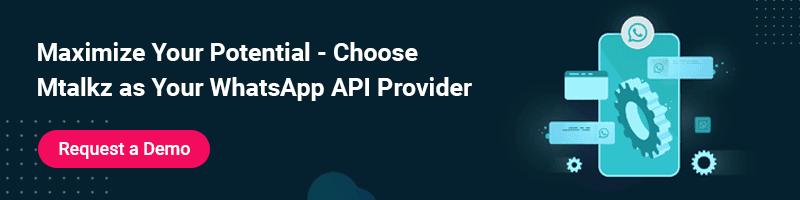
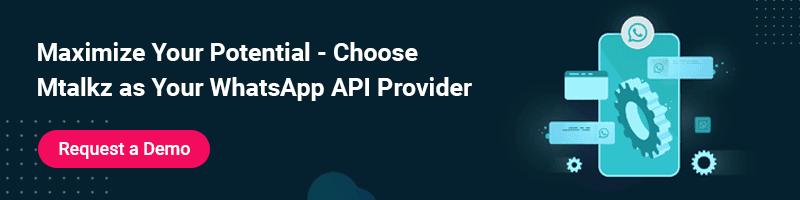
Scheduling WhatsApp Messages on Android
Here's how you can schedule messages on WhatsApp if you're an Android user:- Install the WhatsApp Message Scheduler App from the Play Store.
- Enable Accessibility Services by toggling the switch in Settings -> Accessibility -> Services for the WhatsApp Message Scheduler app.
- Launch the WhatsApp Message Scheduler app.
- Tap the "+" symbol to start a new schedule.
- Choose a specific group or contact on WhatsApp for the scheduled message.
- Set the desired time and date for message delivery.
- Type the message in the provided field.
- Click the "Create" button to finish scheduling the WhatsApp message.
Must Read: How To Set Auto Reply In WhatsApp Business
Scheduling WhatsApp Messages on iPhone
Schedule messages on WhatsApp for iOS devices involves using Siri Shortcuts, providing a workaround for Apple's privacy-centric policies.- Find the Shortcuts app in the App Store and install it.
- Open the Shortcuts app after installation.
- Select "Automation" in the app.
- Tap the "make personal automation" button by tapping the plus sign in the top right corner.
- Choose a specific time and date for the scheduled message and press "next."
- Press "Add Action" and type "Text" into the search bar, then choose "Text" from the list of results.
- Fill out the text field with the desired WhatsApp message.
- Tap the "+" icon after typing the message. In the pop-up box, enter "WhatsApp."
- Choose "Send Message Through WhatsApp" from the dropdown menu.
- Select the contact you want to schedule the WhatsApp message for, then click "Next" > "Done."
Scheduling WhatsApp Messages on WhatsApp Web
Utilising a Chrome extension called Blueticks makes Scheduling a message on WhatsApp Web a breeze.- Install Blueticks from the Chrome Web Store.
- Open the Google Chrome browser and go to WhatsApp Web.
- Choose and open the WhatsApp chat, contact, or group you want to schedule a message for.
- Click the symbol near the message box, opening the WhatsApp Message Scheduler window.
- Type the WhatsApp message you wish to send.
- Choose the desired time and date for the message's delivery.
- Click on "Schedule Send" to finalize the scheduling process.
Scheduling WhatsApp Messages on the Business App
For business users, scheduling messages on WhatsApp with WhatsApp Business API integration is streamlined.- Open the WhatsApp Business app on your iPhone or Android device.
- Tap and select "Settings."
- Choose "Business Tools" from the settings menu.
- Touch and select "Select Away Message."
- Turn on "Send away message" using the toggle switch.
- Fill up the text field with the WhatsApp message you want to schedule.
- On the WhatsApp Business menu, select "Send Away Message."
- Choose 'Only Send to in the Recipients.'
- Next, select "Schedule" to set the delivery time for the away message.
Also Check: 15 WhatsApp Business Greeting Messages To Enhance Customer Experience
The Benefits of Scheduled WhatsApp Messages
Sending messages on WhatsApp at just the right time can make a big difference for your business. Here's why scheduling messages with WhatsApp API is a smart move:- Perfect Timing: Talk to your customers when they are most likely to notice and respond.
- Save Time: Make your work easier by letting messages go out automatically so your team can focus on essential things.
- Make It Personal: Send special messages to each customer, making them feel valued.
- Don't Miss Out: Remind customers about important events or promotions so they don't miss out.
